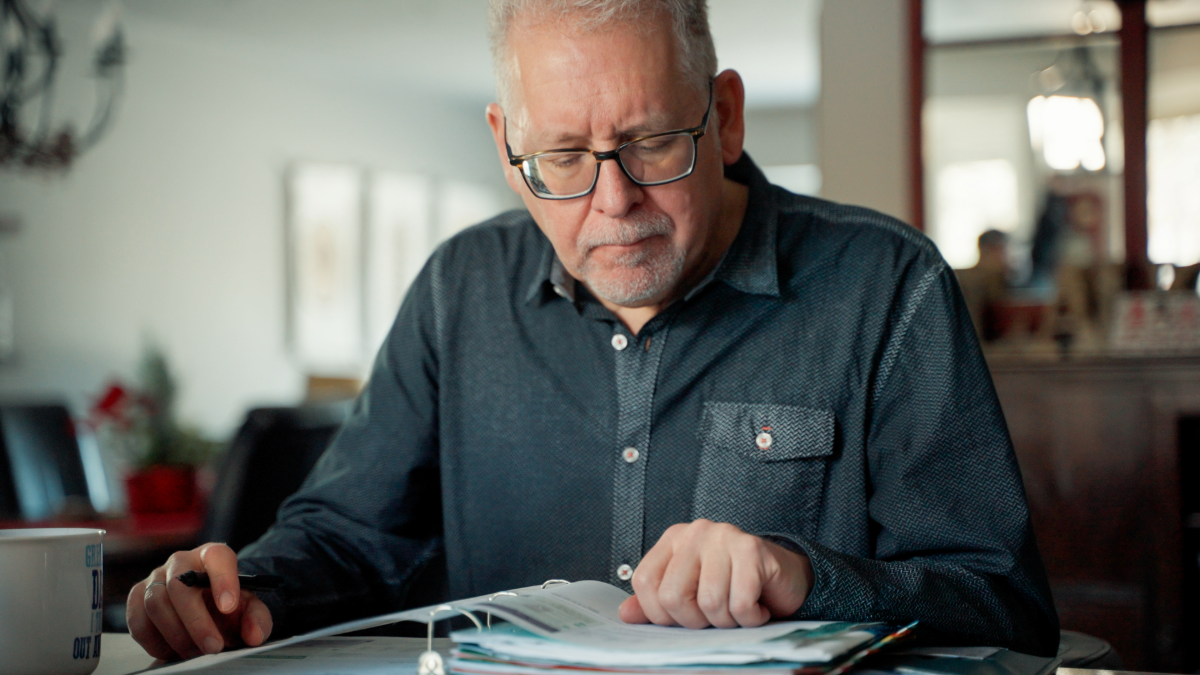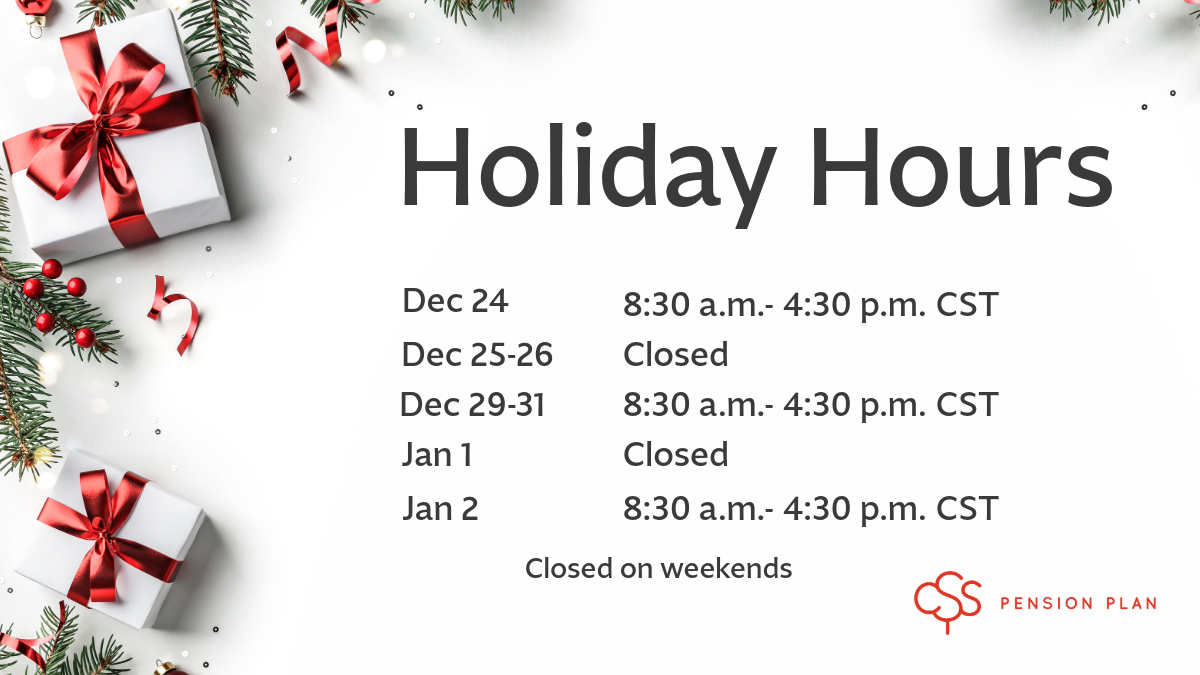Annual statements and T4As now available online
03/13/2023
Annual statements and T4As now available online

Account statements are now available online through the My Documents area of myCSSPEN. Please keep in mind that you will receive a specific type of account statement depending on your membership status with the CSS Pension Plan.
Annual statements
Active contributing members, inactive members* and Variable Benefit (VB) recipients who have funds invested in CSS’ investment funds will receive an annual statement.
Your annual statement will show you the value of your account at year-end, along with your investment earnings and more. Learn more about understanding your annual statement.
If you receive a monthly pension payment from the CSS Pension Plan, you will not receive an annual statement.
*Inactive member – a member of the CSS Pension Plan who holds funds in a CSS Pension Plan account but no longer works for a participating employer or makes pension contributions.
T4A or NR4
Monthly pensioners and VB recipients who receive retirement income from the CSS Pension Plan will receive a T4A or NR4 slip. This slip provides the pension information you will need to report on your income tax return.
Follow the steps below to access your documents online and ensure your account information is up to date.
Prefer a paper statement? Annual statements and T4A/NR4 slips will be delivered in paper format by default unless you have previously opted-in for digital statement delivery through the myCSSPEN for members portal. Visit account statement delivery timelines for more information.

Step 1 – Log in or register for myCSSPEN.
-
Visit members.csspen.com
-
Select the “Register” button (skip to number 5 if you are already registered for myCSSPEN)
-
Enter your Member ID (available in the top right corner of your annual statement), birthdate and last 3 digits of your SIN to begin the registration process
-
Follow the steps to complete your registration
-
Log in to myCSSPEN

Step 2 – Set your delivery preference for your account statements.
If you have not previously set your document delivery preference, you will be prompted to provide your consent to receive your account statements electronically. You can choose to switch to electronic document delivery or review your communications preferences.
You can update your document delivery preference at any time by selecting Account Menu > Communication Preferences.
Annual statement and T4A documents will be available in the My Documents area of your profile.

Step 3 – Review your contact information and ensure it is up to date.
Please ensure we have your correct email address and mailing address so you can receive account notifications and statements without any delays. If you need to update your contact information, select the “Update Contact Information” link in the My Profile area to make changes.
Topics: News